Photoshop合成長(zhǎng)著創(chuàng)意大樹(shù)的長(zhǎng)頸鹿【英】(2)
文章來(lái)源于 Tutsplus.com,感謝作者 Jenny Le 給我們帶來(lái)經(jīng)精彩的文章!Step 9
Apply a Gaussian Blur of 4 px to the meadow's layer. On the filter mask, use a soft black brush to erase the blur effect on the background and midground, leaving the blur effect visible only on the foreground.
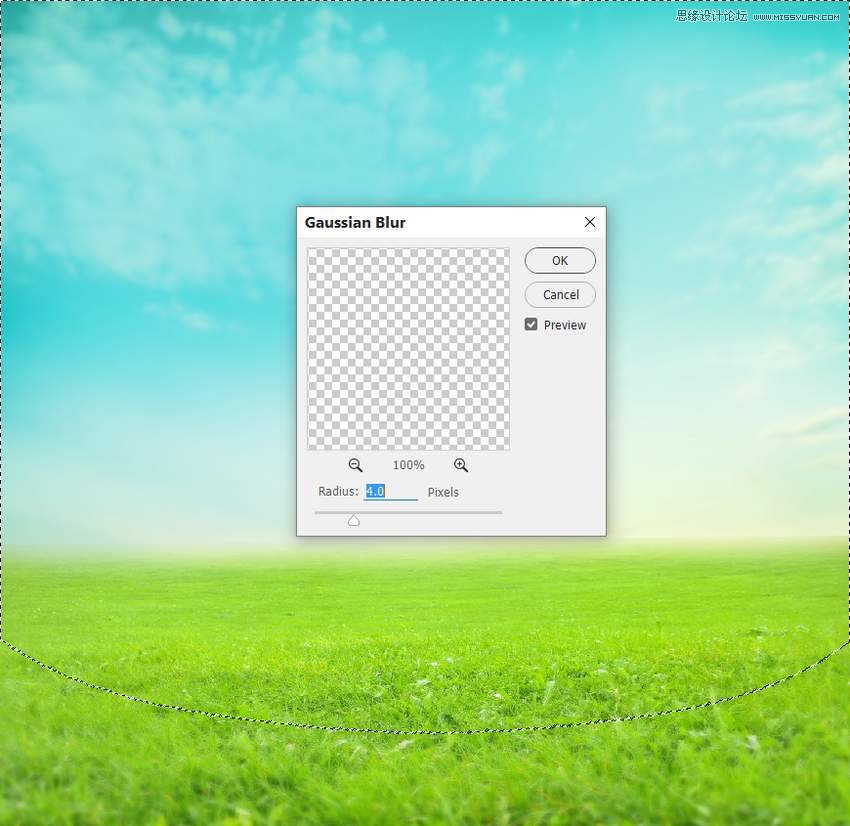
Step 10
Make a Color Balance adjustment layer to change the color of the meadow. On the layer mask, paint on the right edge of the meadow to keep some yellow light there.
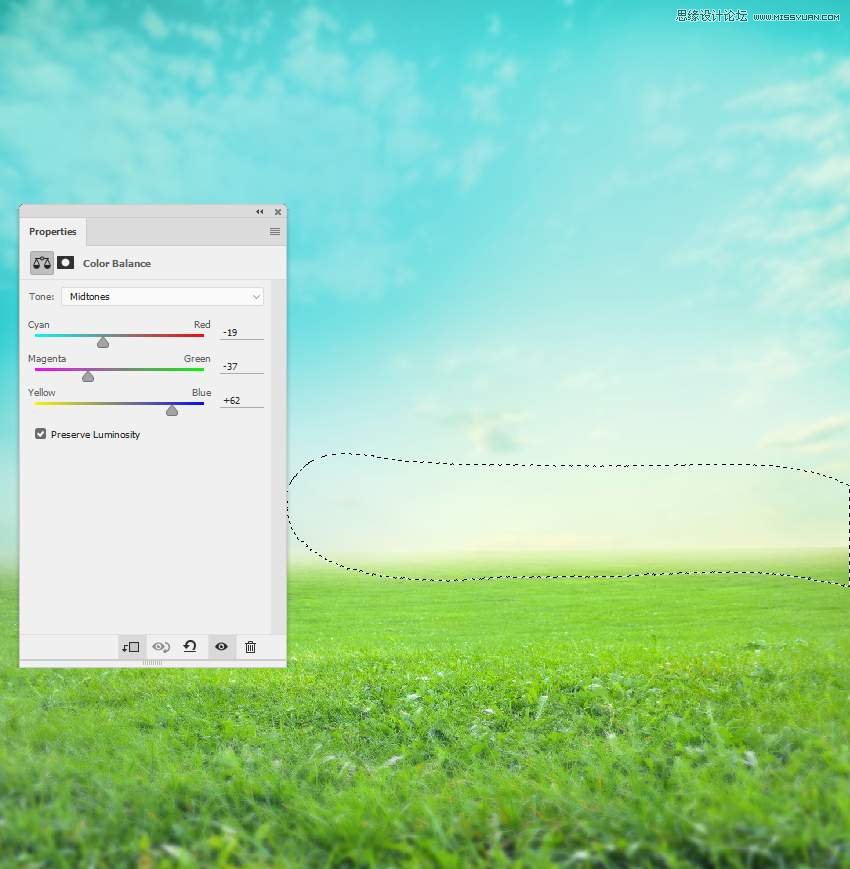
Step 11
Create a Curves adjustment layer to brighten the meadow. On the layer mask, use a soft black brush to paint on the left side and the foreground so they won't be brightened by this adjustment layer.
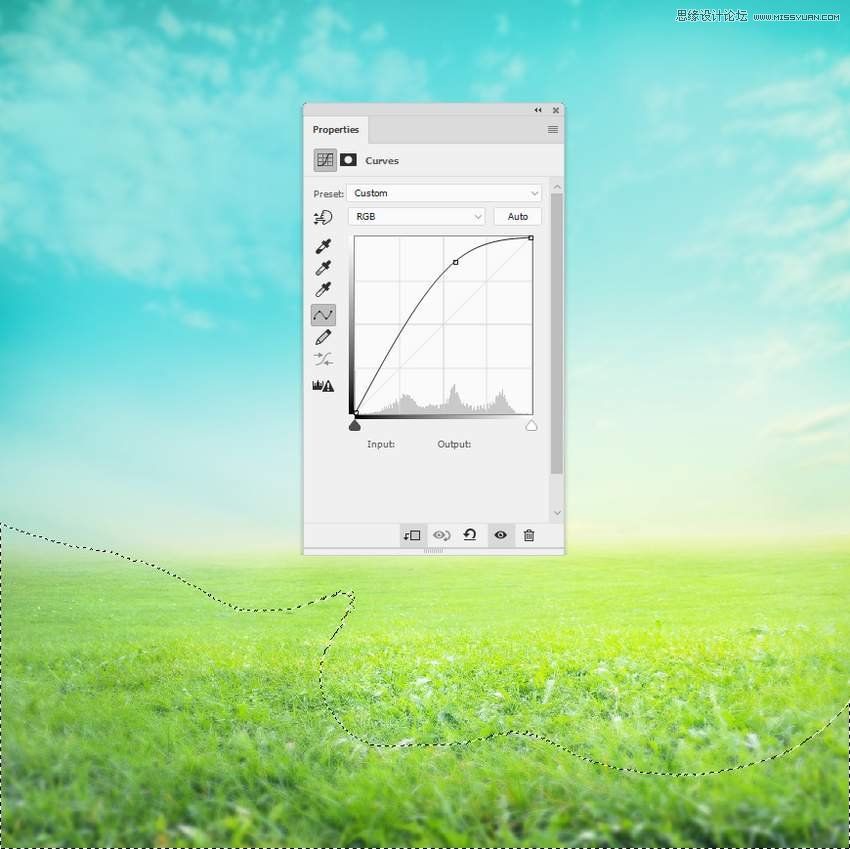
Step 12
Add another Curves adjustment layer with the same purpose. The selected area in the foreground and the right shows where to paint on the layer mask.
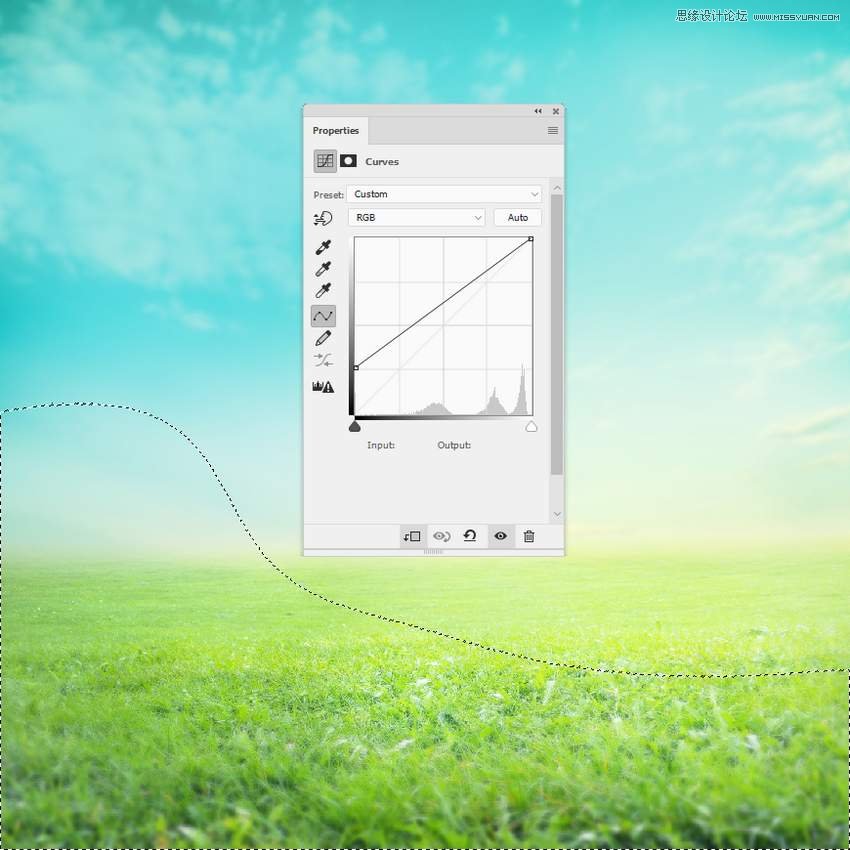
2. How to Retouch the Giraffe
Step 1
Cut out the giraffe and place him on the area near the foreground.

Add a mask to this layer, blend the feet of the giraffe with the grassy ground, and erase the neck. We'll replace it with a tree trunk later.

Step 2
Make a new layer, change the mode to Overlay 100%, and fill with 50% gray.
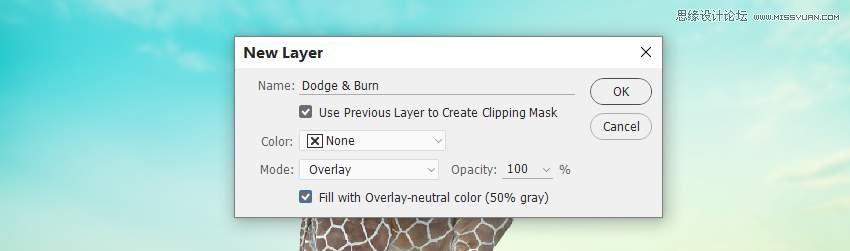
Activate the Dodge and Burn Tool (O) with Midtones Range and Exposure about 15-20% to refine the light and shadow on the giraffe. You can see how I did it with Normal mode and the result with Overlay mode.

Step 3
Create a Curves adjustment layer to make the giraffe brighter. On the layer mask, use a soft black brush to erase the shadow areas and the back side of the giraffe.

Step 4
Make a Levels adjustment layer with the same purpose.
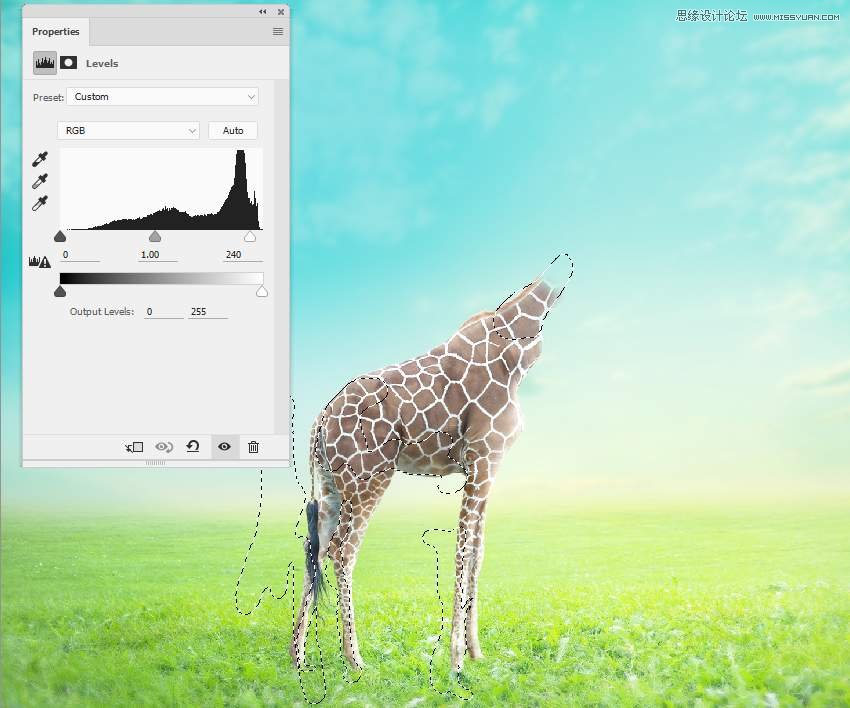
Step 5
Add a Color Balance adjustment layer to give some yellow to the giraffe. Alter the Midtones values:
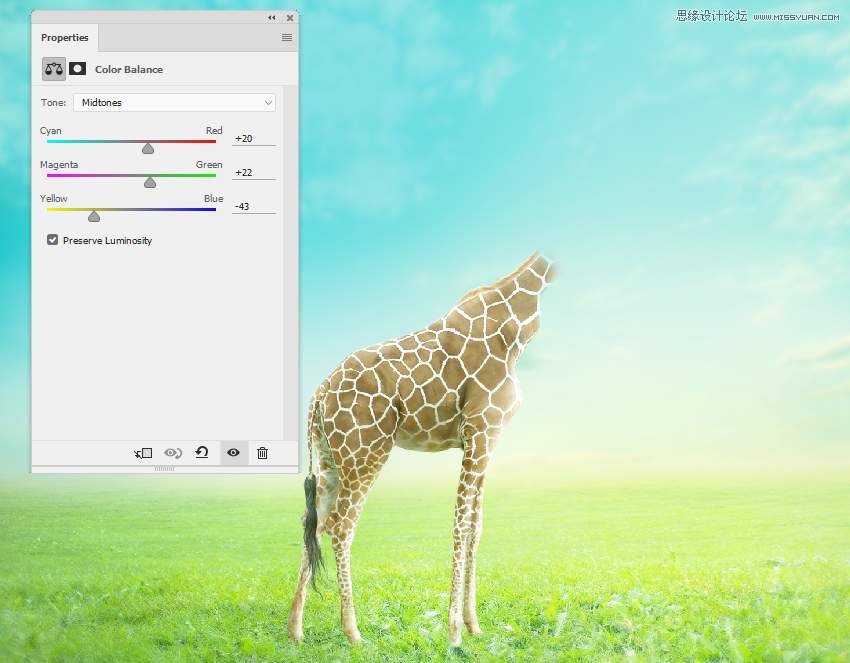
Step 6
Make a Photo Filter adjustment layer and pick the color #e89e10 to make the front of the giraffe more vibrant. Paint on the rest so it won't be affected by this adjustment layer.
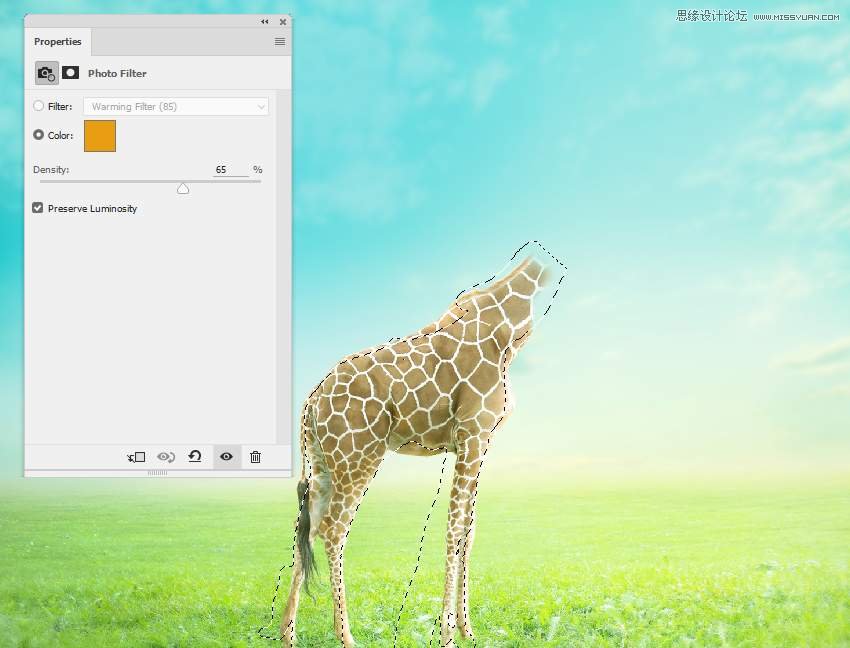
 情非得已
情非得已
-
 Photoshop制作復(fù)古風(fēng)格的老照片效果【英】2018-04-23
Photoshop制作復(fù)古風(fēng)格的老照片效果【英】2018-04-23
-
 Photoshop合成長(zhǎng)著創(chuàng)意大樹(shù)的長(zhǎng)頸鹿【英】2018-04-23
Photoshop合成長(zhǎng)著創(chuàng)意大樹(shù)的長(zhǎng)頸鹿【英】2018-04-23
-
 Photoshop合成冰凍特效的金魚(yú)場(chǎng)景【英】2018-02-10
Photoshop合成冰凍特效的金魚(yú)場(chǎng)景【英】2018-02-10
-
 Photoshop合成夢(mèng)幻風(fēng)格的森林場(chǎng)景【英】2018-02-10
Photoshop合成夢(mèng)幻風(fēng)格的森林場(chǎng)景【英】2018-02-10
-
 Photoshop合成正在施法的巫師【英】2018-02-10
Photoshop合成正在施法的巫師【英】2018-02-10
-
 Photoshop制作金屬質(zhì)感的3D立體字【英】2018-01-09
Photoshop制作金屬質(zhì)感的3D立體字【英】2018-01-09
-
 Photoshop設(shè)計(jì)火焰燃燒藝術(shù)字教程【英】2018-01-09
Photoshop設(shè)計(jì)火焰燃燒藝術(shù)字教程【英】2018-01-09
-
 Photoshop制作復(fù)古風(fēng)格的老照片效果【英】
相關(guān)文章11882018-04-23
Photoshop制作復(fù)古風(fēng)格的老照片效果【英】
相關(guān)文章11882018-04-23
-
 Photoshop合成冰凍特效的金魚(yú)場(chǎng)景【英】
相關(guān)文章34052018-02-10
Photoshop合成冰凍特效的金魚(yú)場(chǎng)景【英】
相關(guān)文章34052018-02-10
-
 Photoshop制作黃金質(zhì)感立體字【英】
相關(guān)文章7422018-02-10
Photoshop制作黃金質(zhì)感立體字【英】
相關(guān)文章7422018-02-10
-
 Photoshop制作驚艷大氣的3D立體字
相關(guān)文章14682018-02-10
Photoshop制作驚艷大氣的3D立體字
相關(guān)文章14682018-02-10
-
 Photoshop合成夢(mèng)幻風(fēng)格的森林場(chǎng)景【英】
相關(guān)文章24492018-02-10
Photoshop合成夢(mèng)幻風(fēng)格的森林場(chǎng)景【英】
相關(guān)文章24492018-02-10
-
 Photoshop合成正在施法的巫師【英】
相關(guān)文章8372018-02-10
Photoshop合成正在施法的巫師【英】
相關(guān)文章8372018-02-10
-
 Photoshop制作復(fù)古雙重曝光字體
相關(guān)文章6532018-01-09
Photoshop制作復(fù)古雙重曝光字體
相關(guān)文章6532018-01-09
-
 Photoshop制作木地板LOGO刻印效果【英】
相關(guān)文章19272018-01-09
Photoshop制作木地板LOGO刻印效果【英】
相關(guān)文章19272018-01-09
