Photoshop制作毛茸茸的圣誕節字體【英】(8)
文章來源于 Tutsplus.com,感謝作者 Rose 給我們帶來經精彩的文章!9. How to Create a Texture Overlay Using Filters
Step 1
Create a new layer on top of all layers, name it Texture Overlay, fill it with White, and right-click it to choose Convert to Smart Object.
Set the Foreground and Background Colors to Black and White.

Step 2
Go to Filter > Render > Fibers, and change the Variance to 30 and the Strength to 3.
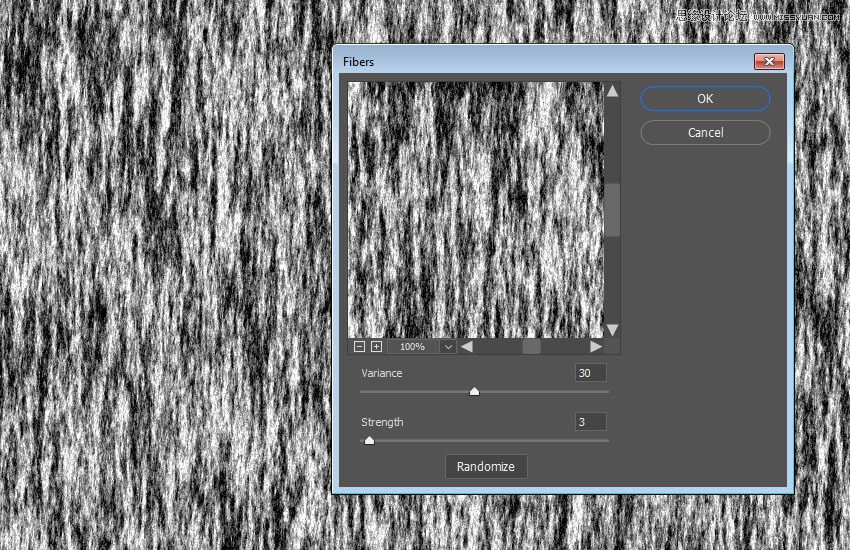
Step 3
Go to Filter > Filter Gallery > Sketch > Bas Relief, and use these settings:
Detail: 13
Smoothness: 3
Light: Bottom
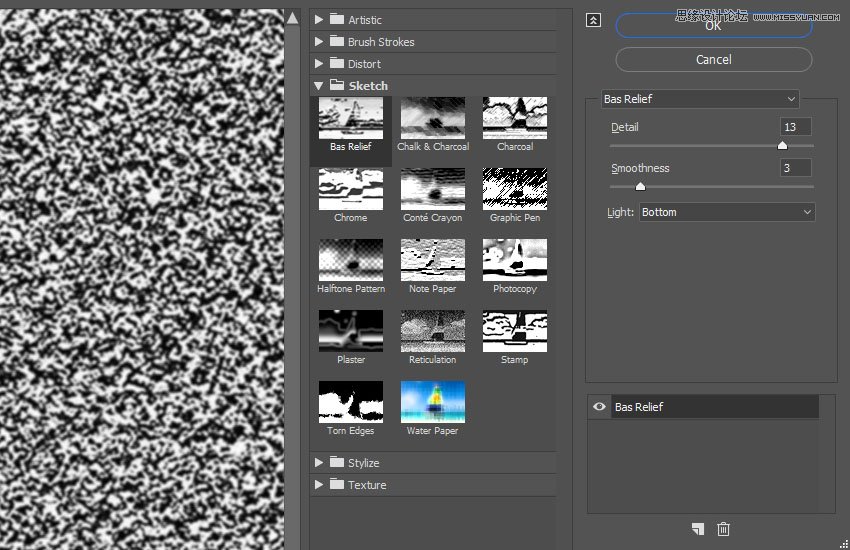
Step 4
Click the New effect layer icon in the bottom right corner, go to Texture > Grain, and use these settings:
Intensity: 40
Contrast: 50
Grain Type: Regular
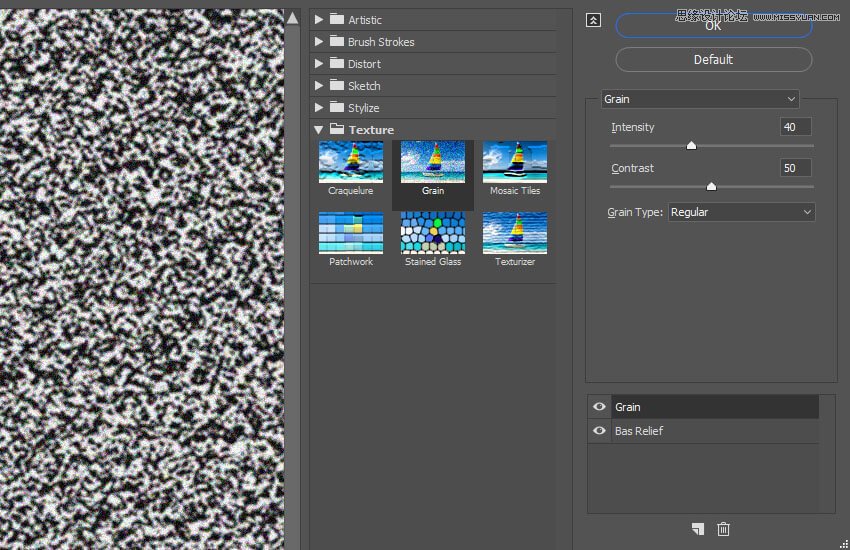
Step 5
Clip the Texture Overlay layer to the Tinsel group, and change its Blend Mode to Soft Light and its Opacityto 50%.
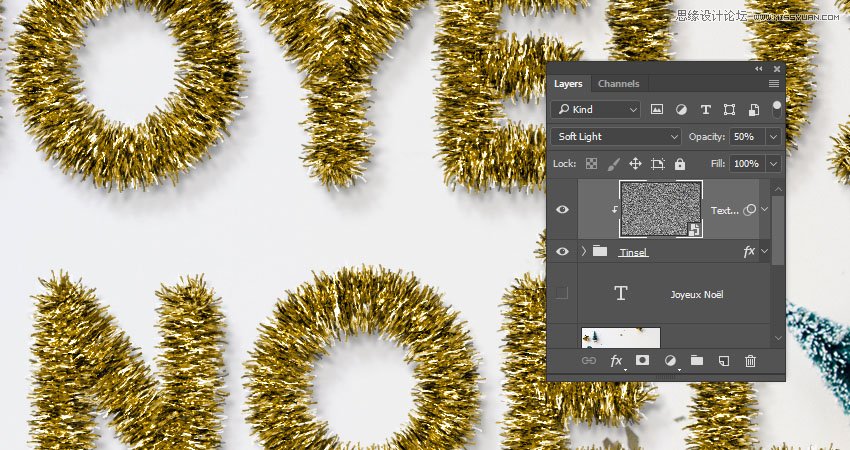
10. How to Add Global Adjustments
Step 1
Add a Selective Color adjustment layer with these settings:
Yellows
Cyan: -10
Magenta: -2
Black: -5

Step 2
Add a Color Lookup adjustment layer, choose the Fuji ETERNA 250D Kodak 2395 (by Adobe).cube table from the 3DLUT File menu, and change its Opacity to 15%.
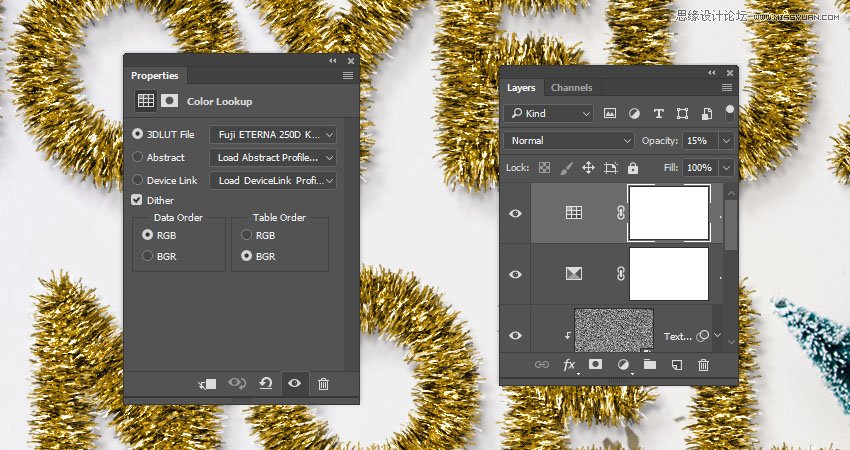
Step 3
Add a Solid Color fill layer with the Color #150806 and change its Blend Mode to Soft Light and its Opacityto 20%.
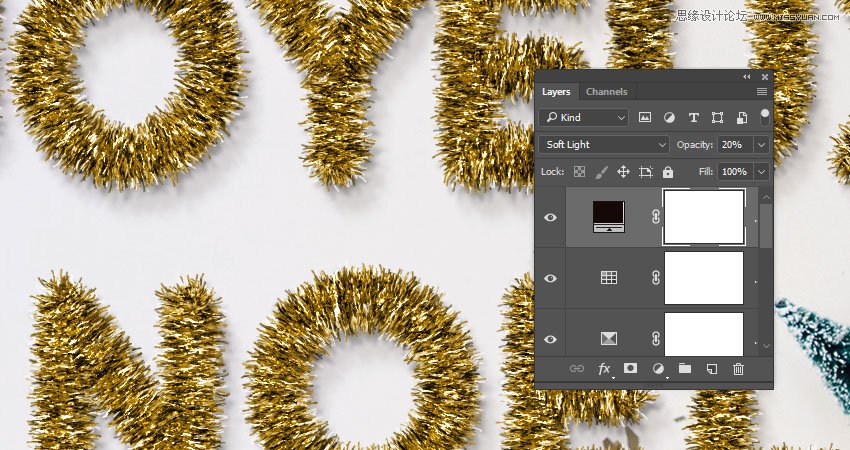
Step 4
Use the Elliptical Marquee Tool to create an elliptical selection around the text, select the Solid Color layer mask's thumbnail, and fill the selection with Black.

Step 5
With the mask's thumbnail still selected, open the Properties panel, and change the Feather value to 52%to create a quick simple vignette effect.

 愛你不要你
愛你不要你
-
 Photoshop制作復古風格的老照片效果【英】2018-04-23
Photoshop制作復古風格的老照片效果【英】2018-04-23
-
 Photoshop合成長著創意大樹的長頸鹿【英】2018-04-23
Photoshop合成長著創意大樹的長頸鹿【英】2018-04-23
-
 Photoshop合成冰凍特效的金魚場景【英】2018-02-10
Photoshop合成冰凍特效的金魚場景【英】2018-02-10
-
 Photoshop合成夢幻風格的森林場景【英】2018-02-10
Photoshop合成夢幻風格的森林場景【英】2018-02-10
-
 Photoshop合成正在施法的巫師【英】2018-02-10
Photoshop合成正在施法的巫師【英】2018-02-10
-
 Photoshop制作金屬質感的3D立體字【英】2018-01-09
Photoshop制作金屬質感的3D立體字【英】2018-01-09
-
 Photoshop設計火焰燃燒藝術字教程【英】2018-01-09
Photoshop設計火焰燃燒藝術字教程【英】2018-01-09
-
 Photoshop制作復古風格的老照片效果【英】
相關文章11882018-04-23
Photoshop制作復古風格的老照片效果【英】
相關文章11882018-04-23
-
 Photoshop制作黃金質感立體字【英】
相關文章7422018-02-10
Photoshop制作黃金質感立體字【英】
相關文章7422018-02-10
-
 Photoshop制作驚艷大氣的3D立體字
相關文章14682018-02-10
Photoshop制作驚艷大氣的3D立體字
相關文章14682018-02-10
-
 Photoshop制作復古雙重曝光字體
相關文章6532018-01-09
Photoshop制作復古雙重曝光字體
相關文章6532018-01-09
-
 Photoshop制作木地板LOGO刻印效果【英】
相關文章19272018-01-09
Photoshop制作木地板LOGO刻印效果【英】
相關文章19272018-01-09
-
 Photoshop制作金屬質感的3D立體字【英】
相關文章4612018-01-09
Photoshop制作金屬質感的3D立體字【英】
相關文章4612018-01-09
-
 Photoshop設計火焰燃燒藝術字教程【英】
相關文章7612018-01-09
Photoshop設計火焰燃燒藝術字教程【英】
相關文章7612018-01-09
-
 Photoshop制作復古花朵組成的藝術字【英】
相關文章3802018-01-09
Photoshop制作復古花朵組成的藝術字【英】
相關文章3802018-01-09
